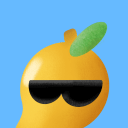Learn Fundamentals of Matplotlib in 5 minutes!!!
Matplotlib is one of the python libraries which is open source and
is used to visualize the data in the form of charts, graphs, plots, etc. The graphical output is easy to observe and understand by any user.
Here in this blog, we’re learning the basics of this data visualization library which covers fundamental features such as line plots, scatter plots,
histograms, pie charts, and bar graphs.
Before moving into the coding part, let us learn about pyplot.
pyplot, an application interface (API), is a submodule of Matplotlib in the python library that allows us to make changes to figures, such as creating labels, style of our plots, representing in various colors, etc.
Installing Matplotlib
Using pip: Open the command prompt → type the below command.
pip install matplotlibUsing Anaconda: Open the Anaconda prompt → type the below command.
conda install matplotlibCheck Version
After successfully installing the matplotlib check the version by executing the command given below to verify the installation.
import matplotlib
print(matplotlib.__version__)Import pyplot
Import pyplot from Matplotlib by executing the command given below.
from matplotlib import pyplotLet’s walk through the types of plots along with the example program.
1. Line Plot:
A line plot is a type of plot that represents the data as dots and is connected by line segments.
Example 1: In the below code, we are plotting (0,0) and (6,100) using a numpy array.
from matplotlib import pyplot as plt
import numpy as np
x=np.array([0,6])
y=np.array([0,100])
plt.plot(x,y)
plt.show()Output:

Example 2: In the same code let us add more properties such as titles, labels, markers, and colors to make the plot more understandable and meaningful.
from matplotlib import pyplot as plt
import numpy as np
x=np.array([0,6])
y=np.array([0,100])
plt.title("Simple line plot")
plt.xlabel('x axis')
plt.ylabel('y axis')
plt.plot(x,y,marker="s",color='k',ls="-.",lw='2') #k-black,ls=linestyle,lw=linewidth
plt.show() #s-squared markerOutput:

There is a list of other colors, line styles, and marker styles available that can be used as per our preferences. The other properties will be discussed in the following types.
2. Scatter Plot:
A scatter plot is a type of plot that displays the correlation between two variables.
Example 3: Let us take a simple example of a weather plot with day and temperature.
day=[1,2,3,4,5,6,7]
temp=[50,30,20,80,70,45,55]
plt.title("Weather plot")
plt.xlabel('day')
plt.ylabel('temperature')
plt.scatter(day,temp,color='y',s=100) #s-size of the plot
plt.figure(figsize=(3,3),dpi=100) #canvas size can be modified,dpi-resolution can be fixed
plt.show()Output:

3. Bar Chart:
A Bar chart is a type of graph that represents categorical data using rectangular bars.
Example 4: Let us take a simple example of subjects and marks.
x=np.array(["Language","English","Maths","Science","SocialScience"])
y=np.array([60,95,40,85,98])
plt.bar(x,y,width=0.5,color="m") #width-width of the bar
plt.title("Subject-Marks")
plt.xlabel('Subjects')
plt.ylabel('Marks')
plt.show()Output:

Example 5: The same graph can be represented horizontally, and we can add a grid (that can be used in any type of plot according to our preferences) to better understand these plots.
x=np.array(["Language","English","Maths","Science","SocialScience"])
y=np.array([60,95,40,85,98])
plt.grid(color="r",ls="--",lw=0.5) #grid properties
plt.title("Subject-Marks")
plt.xlabel('Subjects')
plt.ylabel('Marks')
plt.barh(x,y,color="y") #barh-hoizontal view
plt.show()Output:

Example 6: This example is to show when we are plotting a different set of data in the same canvas, then the legend function is used to describe the elements.
plt.bar([1,2,3,4,5],[20,10,50,35,90], label="plot1",color="y)
plt.bar([2.5,3.8,6,7],[40,10,30,25], label="plot2",width=0.5)
plt.title("Lengend function")
plt.xlabel('x axis')
plt.ylabel('y axis')
plt.legend()
plt.show()Output:

4. Histogram:
A histogram is a type of graphical representation that groups the data into ranges.
Example 7: For better understanding, let's take the random variables using the numpy array, also here we use the hatch function to fill the plot space with patterns.
x=np.random.normal(100,10,50)
plt.title("Histogram")
plt.xlabel('x axis')
plt.ylabel('y axis')
plt.hist(x,color="w",hatch="*") #hatch is used to fill the bar space
plt.show()Output:

5. Pie Chart:
A Pie chart is a circular graphical representation that divides the data into slices.
Example 8: For better understanding, let’s take the same example of the subject and marks which we’ve used in the example of the bar chart.
sub=np.array(["Language","English","Maths","Science","SocialScience"])
marks=np.array([60,95,40,85,98])
plt.pie(marks,labels=sub)
plt.show()Output:

Example 9: Let’s decorate the above code using different colors, shadows, and explode.
sub=np.array(["Language","English","Maths","Science","SocialScience"])
marks=np.array([60,95,40,85,98])
mycolors=["r","hotpink","y","black","green"]
seperate=[0,0,0,0,0.2]
plt.pie(marks,labels=sub,startangle=90,shadow=False,explode=seperate,colors=mycolors)
plt.show() #shadow=True(shows shadow)
#explode=to separate the pieOutput:

These are the basic plots we need to know before moving advanced into it. Hope everyone enjoyed reading this blog and successfully learned the matplotlib basics!! Thank you for showing interest!!!